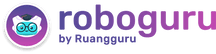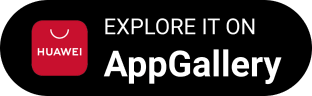Iklan
Pertanyaan
People with a smartphone can make custom stickers for a chatting application. Here are steps that you need to follow to make a chatting application stickers from your own pictures in details . Update your chatting application to the very latest version. When you have the never version of the app, you will see a small sticker icon at the smiled section. Download a sticker maker application then install it on your smartphone Open the sticker maker application then top on Create a new Sticker Pack Name your sticker pack and the author. You can write anything here and can have many sticker packs. Open the created pack, and here you will find a gray icon and 30 lots to make your own stickers from photo. A gray icon is a preview icon to identify the whole sticker pack. You must have a gray icon followed by 3 stickers to save one sticker pack To make. top on the empty slot then browse the picture. When you see the desired photo on the workspace. select the area that you need to be as a sticker. Once you feel okay, top on Eyes, Save Sticker. Repeat the process for 3 others (1 tray icon + 3 stickers) Add your stickers to your chatting application by trapping on green button at the right bottom, and the created stickers will be added to chatting application instantly Open your messenger then top on Smiled icon ther again top on the sticker icon. You will see the gray icon and the created stickers inside. Just pick one to send. Thats it. What will happen if we don top on green button at the right bottom?
People with a smartphone can make custom stickers for a chatting application. Here are steps that you need to follow to make a chatting application stickers from your own pictures in details .
- Update your chatting application to the very latest version.
- When you have the never version of the app, you will see a small sticker icon at the smiled section.
- Download a sticker maker application then install it on your smartphone
- Open the sticker maker application then top on Create a new Sticker Pack Name your sticker pack and the author. You can write anything here and can have many sticker packs.
- Open the created pack, and here you will find a gray icon and 30 lots to make your own stickers from photo. A gray icon is a preview icon to identify the whole sticker pack. You must have a gray icon followed by 3 stickers to save one sticker pack
- To make. top on the empty slot then browse the picture. When you see the desired photo on the workspace. select the area that you need to be as a sticker. Once you feel okay, top on Eyes, Save Sticker. Repeat the process for 3 others (1 tray icon 3 stickers)
- Add your stickers to your chatting application by trapping on green button at the right bottom, and the created stickers will be added to chatting application instantly
- Open your messenger then top on Smiled icon ther again top on the sticker icon. You will see the gray icon and the created stickers inside. Just pick one to send. Thats it.
What will happen if we don top on green button at the right bottom?
We cannot write on our sticker packs
We cannot save the sticker with our own pictures
We will not find 30 slots to make our own stickers
The small sticker icon at the smiley section will not appear
Our created sticker will not be added to
Iklan
N. NOPRILIANSYAH
Master Teacher
Mahasiswa/Alumni UIN Raden Intan Lampung
1
3.0 (1 rating)
Iklan
Pertanyaan serupa
Tanya ke AiRIS
Yuk, cobain chat dan belajar bareng AiRIS, teman pintarmu!
RUANGGURU HQ
Jl. Dr. Saharjo No.161, Manggarai Selatan, Tebet, Kota Jakarta Selatan, Daerah Khusus Ibukota Jakarta 12860
Produk Ruangguru
Bantuan & Panduan
Hubungi Kami
©2025 Ruangguru. All Rights Reserved PT. Ruang Raya Indonesia