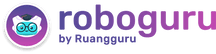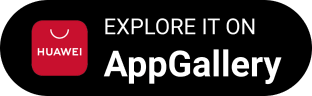Iklan
Pertanyaan
Follow these instructions. Click the Start button, and then, on the Start menu, click Devices and Printers . Click Add a printer . In the Add Printer wizard, click Add local printer. On the Choose printer port age, make sure that the Use an existing port button and the recommended printer port are selected, and then click Next . On the Install the printe driver page , select the printer manufacturer and model, and then click Next. If your printer ins’t listed, click Windows Update , and then wait while Windows checks for additional drivers. If none are available and you have the installation CD, click Have Disk, and then browse to the folder where the printer driver is located. (For additional help, consult the printer manual.) Complete the additional steps in the wizard, and then click Finish . Tip : You can print a test page to make sure the printer is working correctly. If you’ve installed the printer but it doesn’t work, check the manufacturer’s wesite for troubleshooting information or driver updates. Adopted from: https://suport.microsoft.com/en-gb/help/17420/win-dows-printer-problems (30th November 2018) To check whether you've done the procedure properly, you should ....
Follow these instructions.
- Click the Start button, and then, on the Start menu, click Devices and Printers.
- Click Add a printer.
- In the Add Printer wizard, click Add local printer.
- On the Choose printer port age, make sure that the Use an existing port button and the recommended printer port are selected, and then click Next.
- On the Install the printe driver page, select the printer manufacturer and model, and then click Next.
- If your printer ins’t listed, click Windows Update, and then wait while Windows checks for additional drivers.
- If none are available and you have the installation CD, click Have Disk, and then browse to the folder where the printer driver is located. (For additional help, consult the printer manual.)
- Complete the additional steps in the wizard, and then click Finish.
Tip :
You can print a test page to make sure the printer is working correctly. If you’ve installed the printer but it doesn’t work, check the manufacturer’s wesite for troubleshooting information or driver updates.
Adopted from: https://suport.microsoft.com/en-gb/help/17420/win-dows-printer-problems (30th November 2018)
To check whether you've done the procedure properly, you should ....
consult the printer manual
print a test page before using it
check the manufacturer's website
browse the location of the printer drive
Iklan
N. NOPRILIANSYAH
Master Teacher
Mahasiswa/Alumni UIN Raden Intan Lampung
1
0.0 (0 rating)
Iklan
Pertanyaan serupa
RUANGGURU HQ
Jl. Dr. Saharjo No.161, Manggarai Selatan, Tebet, Kota Jakarta Selatan, Daerah Khusus Ibukota Jakarta 12860
Produk Ruangguru
Bantuan & Panduan
Hubungi Kami
©2025 Ruangguru. All Rights Reserved PT. Ruang Raya Indonesia