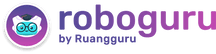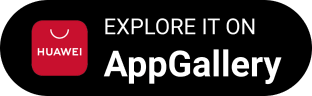Iklan
Pertanyaan
Burning a CD allows you to take music from one CD and transfer it onto another CD. This process is possibel with any computer that has a CD driver, but it is easier on a computer that can run two CDs at Once. Either way, you cam copy all your music from one CD to the next. Here is how to copy from one CD to another, using one and two CD drivers. Introductions Burning with two CD Trays 1. Insert the CD from wich you want to burn music into your computer's CD tray. Insert a blank CD into your computer's second CD tray. 2. Open windows media player and wait for it to recognize the CD. 3. Click the "burn" option at the top of Windows Media Player. Drag the songs you want from the list of your songs into the area on the right labeled "Burn List" 4. Choose the blank CD onto which you want to burn your song. This can be done at the top of the Burn List Menu. 5. Cluck the "Start Burn" Button when you have all the songs you want from the CD added to the Burn List. Wait for your computer to finish the CD, then take both of the CD's out What should we do after click the "Burn" option at the top of Windows Media Player?
Burning a CD allows you to take music from one CD and transfer it onto another CD. This process is possibel with any computer that has a CD driver, but it is easier on a computer that can run two CDs at Once. Either way, you cam copy all your music from one CD to the next. Here is how to copy from one CD to another, using one and two CD drivers.
Introductions
Burning with two CD Trays
1. Insert the CD from wich you want to burn music into your computer's CD tray. Insert a blank CD into your computer's second CD tray.
2. Open windows media player and wait for it to recognize the CD.
3. Click the "burn" option at the top of Windows Media Player. Drag the songs you want from the list of your songs into the area on the right labeled "Burn List"
4. Choose the blank CD onto which you want to burn your song. This can be done at the top of the Burn List Menu.
5. Cluck the "Start Burn" Button when you have all the songs you want from the CD added to the Burn List. Wait for your computer to finish the CD, then take both of the CD's out
What should we do after click the "Burn" option at the top of Windows Media Player?
choose the blank CD onto which you wan to burn your song
Open windows media player and wait for it to recognize the CD
Wait for your computer to finish the CD, then take both CDs out
Click the "Start Burn" button when you have all the songs you want from the CD
Drag the songs from the list of songs into the area on the right labeled "Burn List"
Iklan
N. NOPRILIANSYAH
Master Teacher
Mahasiswa/Alumni UIN Raden Intan Lampung
2
5.0 (7 rating)
Gabriella
Makasih ❤️
Iklan
Pertanyaan serupa
RUANGGURU HQ
Jl. Dr. Saharjo No.161, Manggarai Selatan, Tebet, Kota Jakarta Selatan, Daerah Khusus Ibukota Jakarta 12860
Produk Ruangguru
Bantuan & Panduan
Hubungi Kami
©2026 Ruangguru. All Rights Reserved PT. Ruang Raya Indonesia