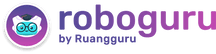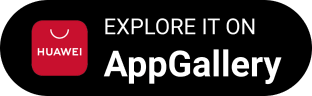Iklan
Pertanyaan
Read the following text and answer the question!
This time we're going to learn how to change texts using the Custom Fonts and Text Tool.
For your information, the Text Tool lets you add custom fonts to your database. It also gives you access to advanced font settings that give your text some serious styles. Once you click the Text Tool icon, all of the settings and font options will pop up at the top of your screen. These settings let you change the font, font size and spacing between characters, height, width, color, and style. Be sure to select the layer of your desired text to edit it. To add text to your graphic, click the "T" icon on the left sidebar, drag the text box over any particular area you want the text to appear, and you're set to go. So, what do you think of this procedure? It's easy to do, right?
(Adopted from: Kementerian Pendidikan dan Kebudayaan, Bahasa lnggris untuk SMA/MA/SMK/MAK Kelas XII Edisi Revisi Cetakan Ke-2, Jakarta, Kementerian Pendidikan dan Kebudayaan, 2018.)
"Be sure to select the layer of your desired text to edit it." Why should you select the correct layer?
"Be sure to select the layer of your desired text to edit it."
Why should you select the correct layer?
To access the correct text.
To choose which text will pop up.
To notice which text will be changed.
To ensure that the text is already typed.
To make sure that the text has changed.
Iklan
N. Puspita
Master Teacher
3
4.5 (2 rating)
Iklan
Pertanyaan serupa
RUANGGURU HQ
Jl. Dr. Saharjo No.161, Manggarai Selatan, Tebet, Kota Jakarta Selatan, Daerah Khusus Ibukota Jakarta 12860
Produk Ruangguru
Bantuan & Panduan
Hubungi Kami
©2026 Ruangguru. All Rights Reserved PT. Ruang Raya Indonesia