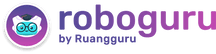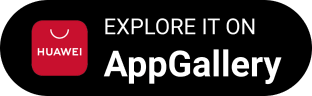Iklan
Pertanyaan
This text is for questions number 1-6. How to Copy Photos from a Camera to a Computer By Midnite Writer You’ve sent the week taking great pictures, and now you want to know how to transfer those photos from your camera to your computer. This is a good time to dispel the mystery and fear behind this process, especially if you are new to digital photography or computers. Things you will need: Media card CD Microsoft Windows Computer USB Cable Software Step 1: Decide which media you will use for the transfer. If you’re using a media card, remove it from your camera. You usually can do this by lightly pushing in, and then grasping the card. Carefully lift the card out and do not touch the metallic part. Step 2: Place the media card into a reader of some type, such as a built-in reader in your computer or printer. Step 3: Wait for the file to transfer selection menu to appear. Use the appropriate software, such as Windows Camera and Scanner Transfer Wizard or the CD burning software of your choice. Step 4: Name the folder that you will transfer the pictures to by event, date or both. Usually this will be kept under “My Pictures” folder in the computer. You then can store the pictures on your computer as long as space allows. Step 5: Make sure the software is installed from the CD that came with the camera if you are transferring directly from a camera. Step 6: Connect the USB cable. The computer should detect the new hardware or USB device. Step 7: Follow the prompts on your screen. If it does not start, double-click on it in your “Start” menu or on a shortcut on your desktop. For example, it might read “Kodak” or “Canon”. If you do not have the software, download it from any of website links listed below in Resources. Click on “Support” or “Drivers and Downloads.” The following are similar to folder , except ….
This text is for questions number 1-6.
How to Copy Photos
from a Camera to a Computer
By Midnite Writer
You’ve sent the week taking great pictures, and now you want to know how to transfer those photos from your camera to your computer. This is a good time to dispel the mystery and fear behind this process, especially if you are new to digital photography or computers.
Things you will need:
- Media card
- CD
- Microsoft Windows
- Computer
- USB Cable
- Software
Step 1:
Decide which media you will use for the transfer. If you’re using a media card, remove it from your camera. You usually can do this by lightly pushing in, and then grasping the card. Carefully lift the card out and do not touch the metallic part.
Step 2:
Place the media card into a reader of some type, such as a built-in reader in your computer or printer.
Step 3:
Wait for the file to transfer selection menu to appear. Use the appropriate software, such as Windows Camera and Scanner Transfer Wizard or the CD burning software of your choice.
Step 4:
Name the folder that you will transfer the pictures to by event, date or both. Usually this will be kept under “My Pictures” folder in the computer. You then can store the pictures on your computer as long as space allows.
Step 5:
Make sure the software is installed from the CD that came with the camera if you are transferring directly from a camera.
Step 6:
Connect the USB cable. The computer should detect the new hardware or USB device.
Step 7:
Follow the prompts on your screen. If it does not start, double-click on it in your “Start” menu or on a shortcut on your desktop. For example, it might read “Kodak” or “Canon”. If you do not have the software, download it from any of website links listed below in Resources. Click on “Support” or “Drivers and Downloads.”
The following are similar to folder, except ….
File
Record
Register
Database
Writing
Iklan
Y. Yuli.Widya
Master Teacher
10
0.0 (0 rating)
Iklan
Pertanyaan serupa
RUANGGURU HQ
Jl. Dr. Saharjo No.161, Manggarai Selatan, Tebet, Kota Jakarta Selatan, Daerah Khusus Ibukota Jakarta 12860
Produk Ruangguru
Bantuan & Panduan
Hubungi Kami
©2026 Ruangguru. All Rights Reserved PT. Ruang Raya Indonesia